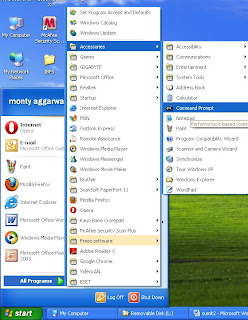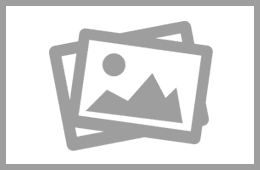Step TO open MS-DOS in Window XP & Window 7
- Step1: Click Run Option.
- Type cmd & enter button.
3.
Open the MS-Dos Window.
4. Click Start button
Step2:
- Click Start Button.
- Click to All Program option.
- Click to Accessories option.
- Click command prompt option than open the MS-DOS window.
The figure given below